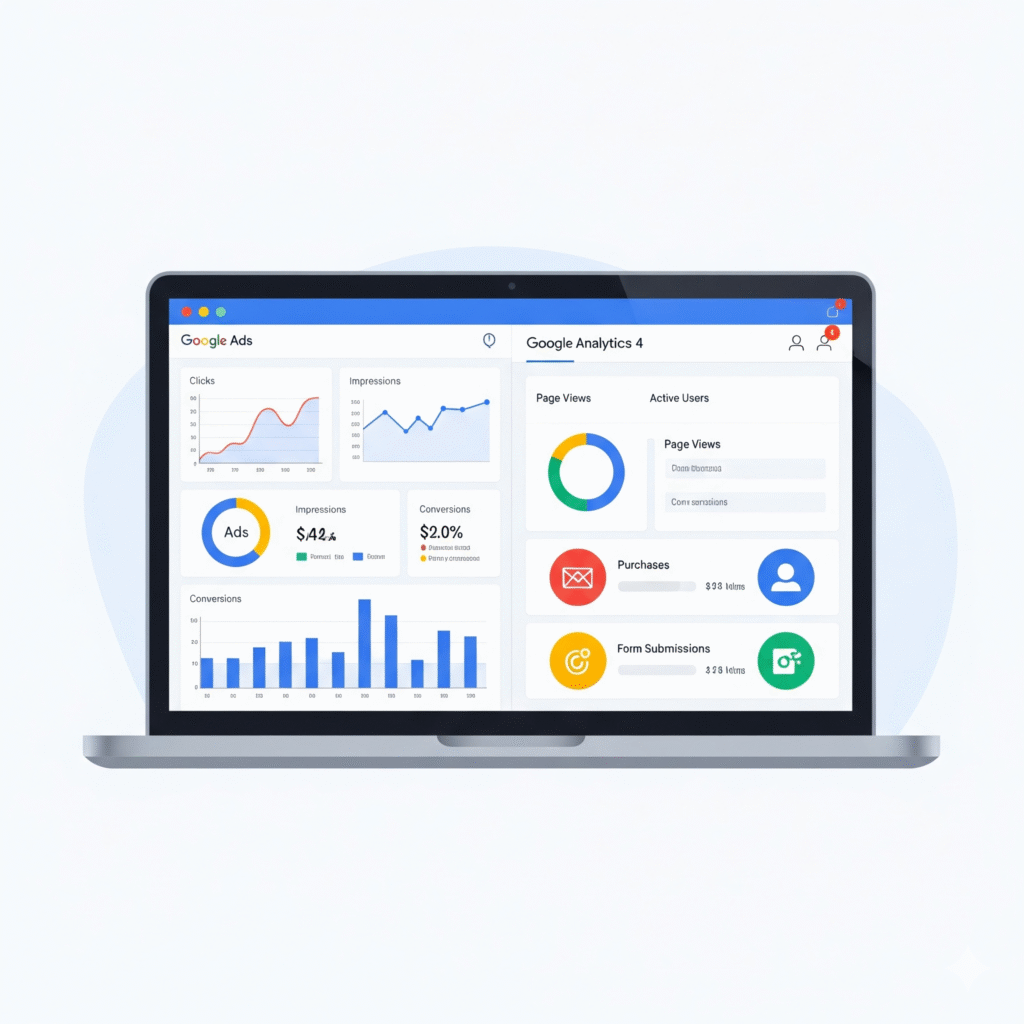Running ads without tracking results is like spending money without checking your wallet. Many businesses run Google Ads but don’t know if those ads are actually bringing sales, leads, or calls. That’s where conversion tracking comes in.
If you own a business or work with a digital marketing company in Indore, learning how to track Google Ads conversions using Google Analytics 4 (GA4) will help you get the most out of your ad budget.
What is a Conversion in Google Ads?
A conversion simply means a valuable action taken by a visitor after clicking your ad. Examples include:
Buying a product online
Filling out a form
Signing up for a newsletter
Calling your business directly
In short, conversions show whether your ads are effective or not.
Why Should You Track Conversions?
Let’s say you’re spending ₹10,000 a month on ads. Without tracking, you can’t tell if those ads are driving sales. By setting up conversion tracking, you can:
Identify which ads or keywords bring the most sales
Save money by stopping low-performing ads
Increase ROI by focusing on the best campaigns
This is exactly what a digital marketing services does for clients — they ensure every rupee spent brings measurable results.
Step 1: Link Google Ads with GA4
Before you can track conversions, you need to connect your Google Ads account with GA4.
Go to GA4 → Admin (gear icon).
Under Product Links, click Google Ads Links.
Select your Google Ads account and confirm.
Now, both tools will start sharing data.
Step 2: Mark Events as Conversions in GA4
GA4 tracks a lot of events automatically, such as page views, clicks, and purchases. You just need to decide which of these events counts as a conversion.
In GA4, go to Admin → Events.
Find the event you want (e.g., purchase, form_submit).
Toggle Mark as conversion.
For example, if you want to track when someone fills out your “Contact Us” form, mark that as a conversion.
Step 3: Import Conversions into Google Ads
After marking conversions in GA4, you need to bring them into Google Ads:
Open Google Ads.
Go to Tools & Settings → Conversions.
Click + New Conversion Action.
Select Import → GA4 properties.
Choose the conversion event (like purchase or form_submit).
Save it.
Now, Google Ads can measure conversions alongside clicks and impressions.
Step 4: Test Your Setup
Always test your tracking:
Use Google Tag Assistant to see if the event fires correctly.
Do a test conversion yourself (e.g., fill out your form).
Check if it appears in GA4 and Google Ads.
Bonus Tips for Better Tracking
Use clear names for conversions (e.g., “Purchase – Shoes” or “Form Submit – Contact”).
Track only the important actions that bring business value.
Review reports regularly to adjust your ad strategy.
If you’re not confident about the technical setup, a PPC campaign management agency like Click Duniya can help you implement conversion tracking the right way.
Final Thoughts
Tracking conversions is not just about numbers — it’s about making smarter business decisions. By linking Google Ads with GA4, marking key events as conversions, and importing them into your ad account, you’ll finally know which ads bring real results.
👉 Need help setting up Google Ads management services or GA4 conversion tracking? At Click Duniya, we help businesses run smarter ads and get more customers without wasting money.